TERMINAL ANIMATIONS
Demo
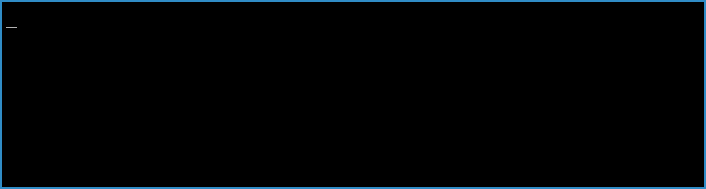
Display animations as you wait for running commands in your terminal.
Table of Contents (Click to expand)
Overview
tan is a light-weight Bash script that adds a touch of interactivity and fun to terminal commands. It enhances the user experience in terminal environments by providing visual feedback during command execution.
Why Use This?
- Lightweight and easy to use.
- No external dependencies required.
- Works with multiple shells i.e bash, zsh, fish, etc.
- Multiple animation styles and customizable frames.
- Adjustable animation speed, prefixes, and suffixes.
- Logs command output for debugging and auditing.
- Graceful error handling with detailed logs.
Installation
To install and setup tan for any shell just:
-
Download the Latest Release
Visit the Releases page, download the latest release, and extract it:
tar -xzf terminal-animations-v*.tar.gz cd terminal-animations-v* -
Run the Makefile
make install -
Add Alias (Optional but Recommended)
For convenience, add an alias to your shell’s configuration file (e.g. .zshrc) with your default options:
# You can add such a line to your shell's configuration alias ::='tan <your-default-options>' -
Special for Bash/Zsh Users
Bash/Zsh users can also source tan.sh (not tan) in their .bashrc/.zshrc file. This will automatically add a command named
::to the shell’s environment.cp tan.sh $HOME/.tan.sh && echo 'source ~/.tan.sh' >> ~/.bashrcRestart your terminal to use the command
::.Advantages of Sourcing tan
- Allows use of aliased commands with the program.
- Automatically adds the
::command to the shell environment.
Usage
tan [OPTION] [--] COMMAND [ARGS...]
See man tan or tan --help for more information.
Examples
-
Customise Animation
tan -a classic -p 'Sleeping ' sleep 5 -
Customise prefix
# <name> will be replaced with the command name tan -a bar -p 'Downloading file with <name> ' wget https://example.com/largefile.zip -
Customise Animation Frames
tan -f '⠁,⠂,⠄,⡀,⢀,⠠,⠐,⠈' -i 0.1 -- tar -czf archive.tar.gz /path/to/directory
Command Output
Command output is sent to <logs_directory>/<command_name>.log.
Creating a New Animation
The animations directory contains predefined animations but you can also create your own animations by following these steps:
-
Create a New Script File
Create a new file in the animations directory ending with
.sh. This will be the name of the animation i.e.classic.shfor an animation namedclassic.touch ~/.local/share/animations/classic.sh -
Define the Animation Frames
Inside the script, define an array named
__animations__framescontaining the animation frames. i.e# Name: classic __animations__frames=('-' '\' '|' '/') -
Use the Animation
Use the
-aoption with the animation name (excluding the.sh) to use your new animation i.e# exclude the .sh in the name tan -a classic sleep 5
License
Copyright (C) 2025 Jore
This program is free software: you can redistribute it and/or modify
it under the terms of the GNU General Public License as published by
the Free Software Foundation, either version 3 of the License, or
(at your option) any later version.
This program is distributed in the hope that it will be useful,
but WITHOUT ANY WARRANTY; without even the implied warranty of
MERCHANTABILITY or FITNESS FOR A PARTICULAR PURPOSE. See the
GNU General Public License for more details.
You should have received a copy of the GNU General Public License
along with this program. If not, see <https://www.gnu.org/licenses/>.



